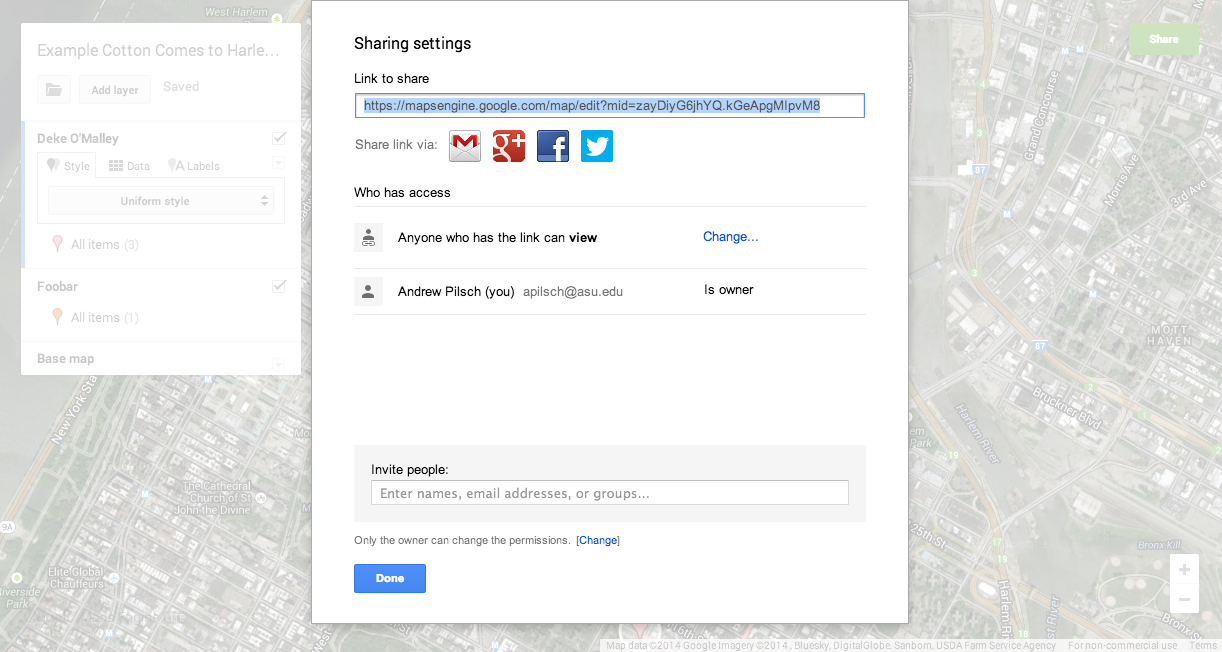Project 3
Mapping Harlem
Description
For this final assignment, we will explore the ways in which American literature can map the spaces of the American city. In Cotton Comes to Harlem, as in most detective novels, the hyper-specific listing of locations and spaces creates the novel's verisimilitude. Additionally, in Himes's use of shifting perspective to follow various characters as the violence of the novel unfolds, we have the ability to create a map of the tragic intersections of the various characters.
To do this, you will be using Google Maps Engine. For each of the major characters in Himes's novel, you will plot out their movements over the course of the book. At each major point, detail what happens and your best guess as to the time at which it happens. In order to do this, you will need to rely not only on the information Himes gives you but also some of your own research. For instance, for locations such as the Cotton Club, you will have to find out where it was located in New York City (because its modern location isn't the same). Also, be aware that several streets in Harlem have since been renamed.
Method
Go to Google Maps Engine
- Click on "Create a new map".
- You will be asked to sign in, if you have not already done so.
- You should then see the following:
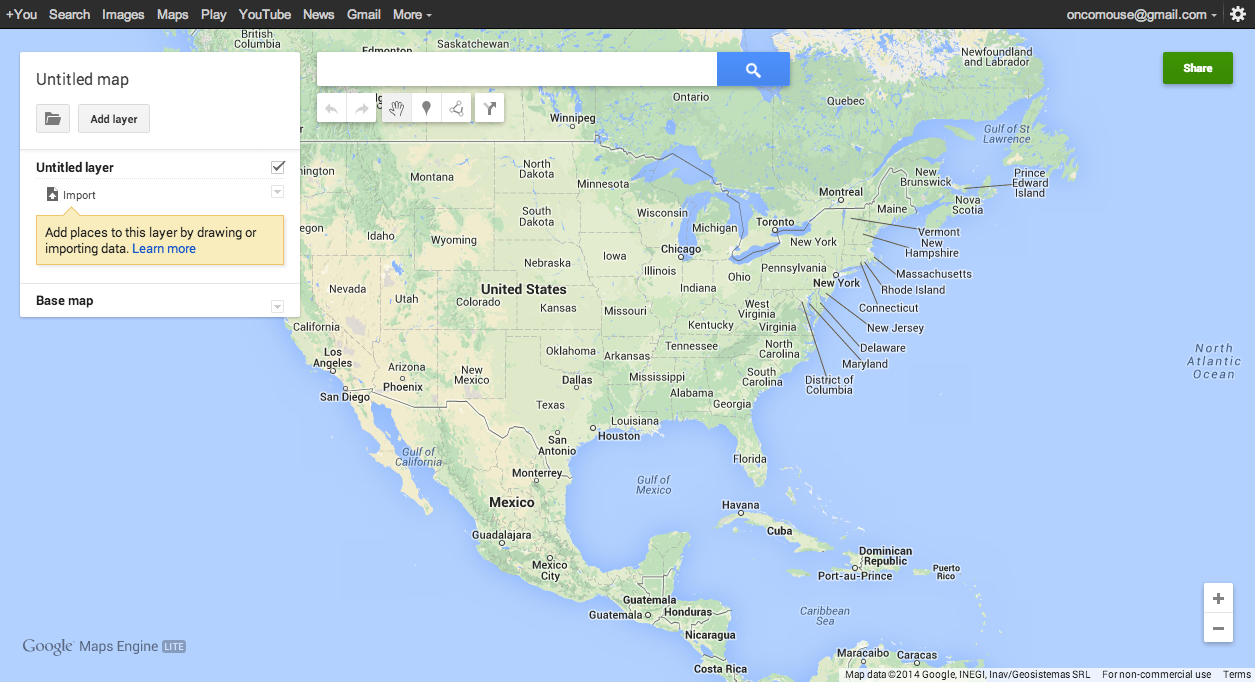
Pick a Starting Location
- Search for the starting location for your character:
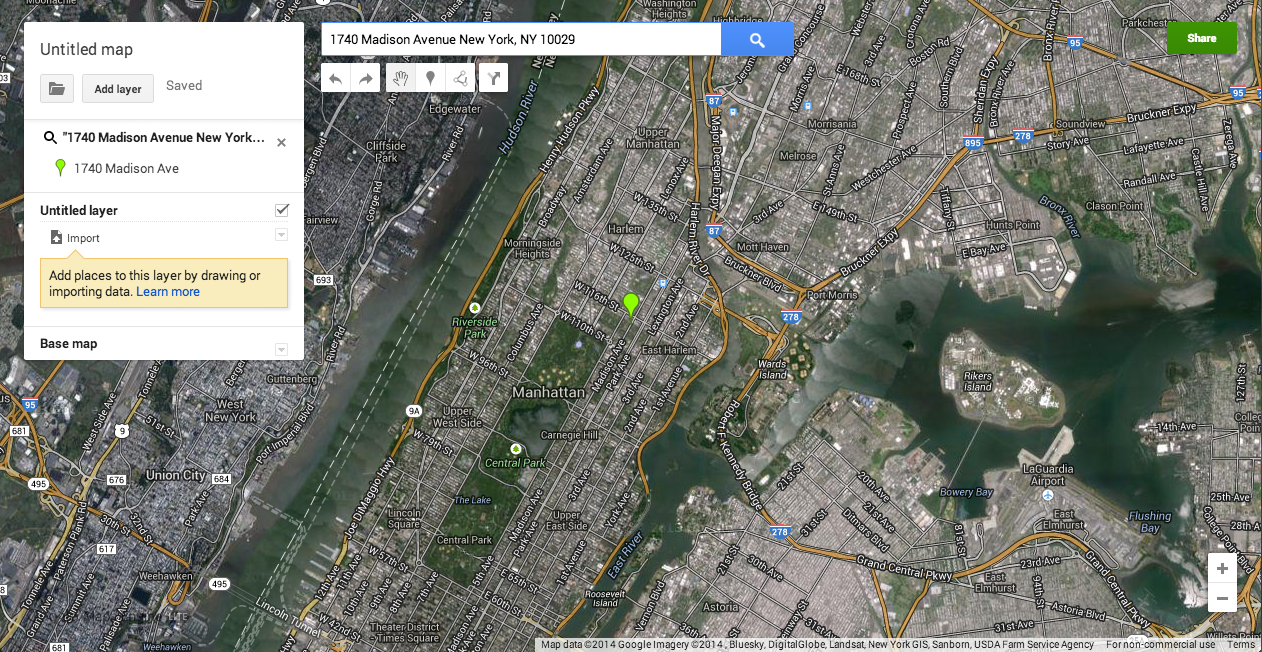
Drop the First Pin
- Click the green pin added to the map at your starting location.
- Click the "Add to map" link in the bottom left of the information card that pops up.
- This will add the pin to the current layer (at this point called "Untitled Layer").
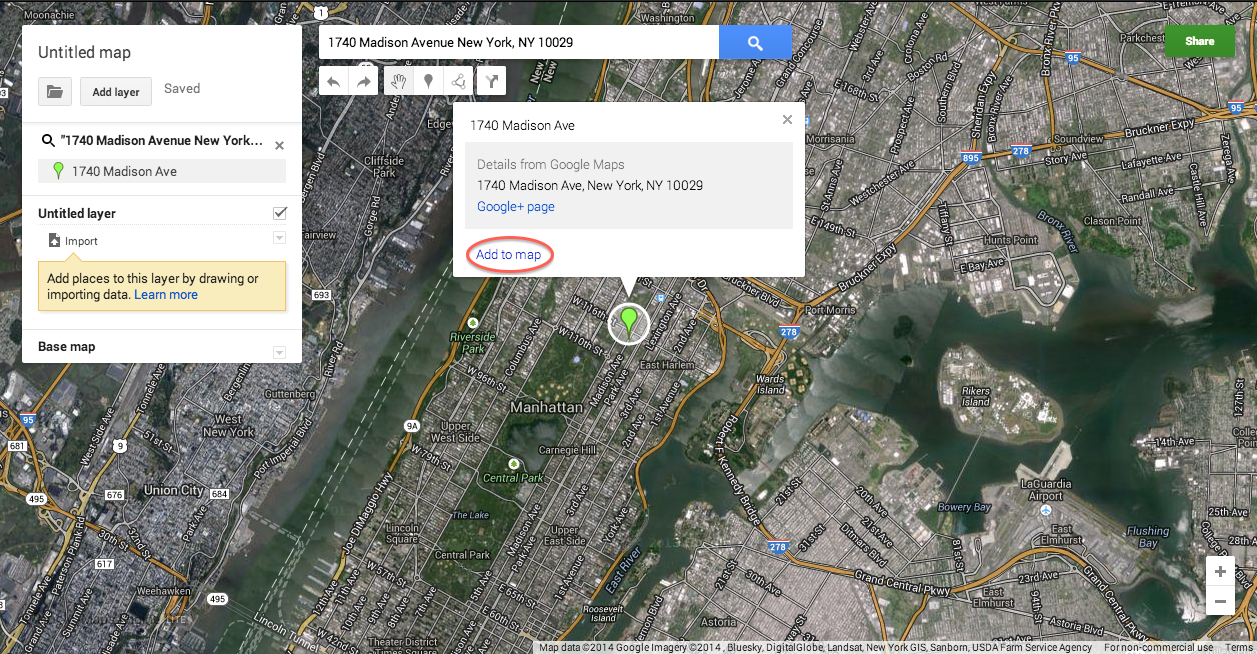
Add Pin Information
- Clicking the pin icon (either on the map or in the layer menu), opens the edit box.
- You should retitle the pin to something more descriptive and add some content describing what happens at this point and any information about why you selected this point (if it isn't clear from the context where something specifically happened).
- Click "Save" to update your map.
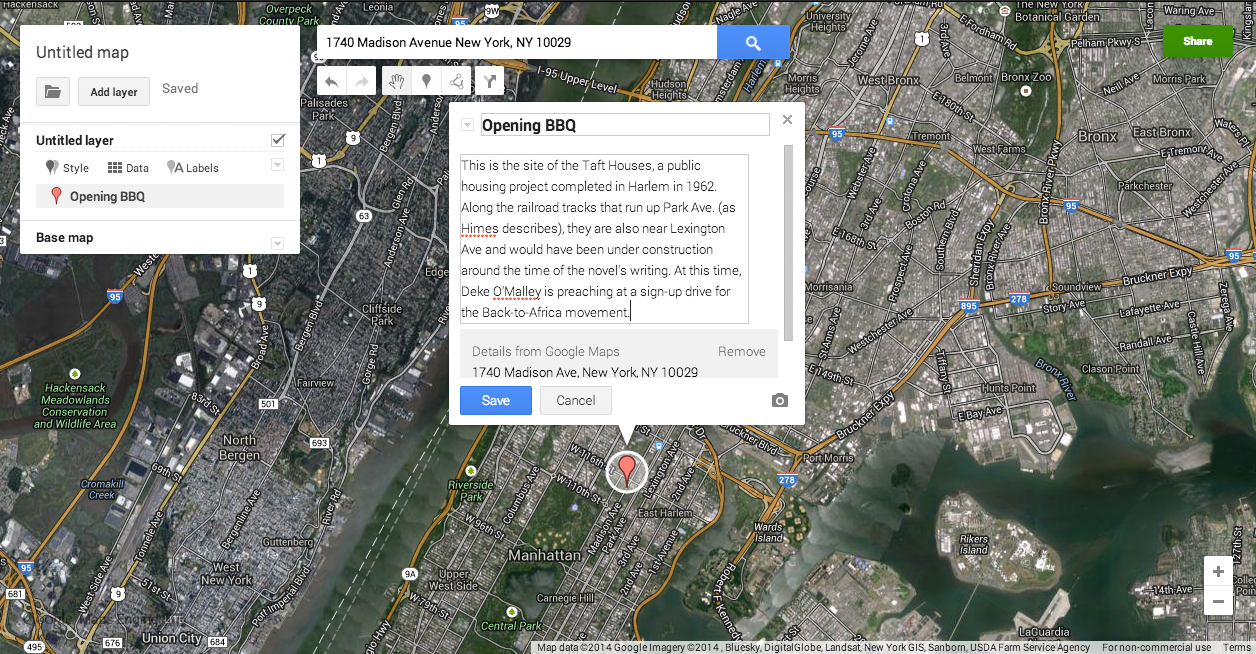
Draw Lines to Indicate Movement
- Using the line tool, you can trace a character's movements. If a character has just walked from one location to another, you can add walking directions if that is easier.
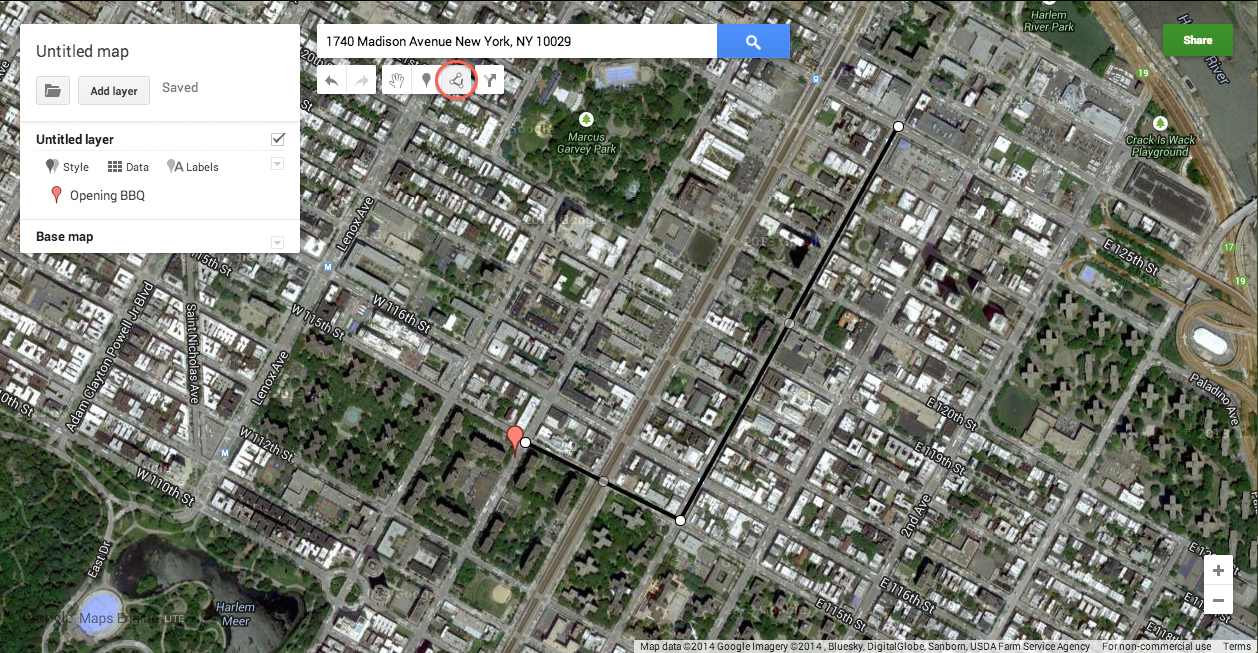
Retitle the Current Layer
- Now that you've added a point and a line, you should indicate which character you're tracking.
- Click where it says "Untitled layer" in the left-hand layer menu. You will see a dialogue box and can enter the character you've been tracking, in this case Deke O'Malley from Cotton Comes to Harlem.
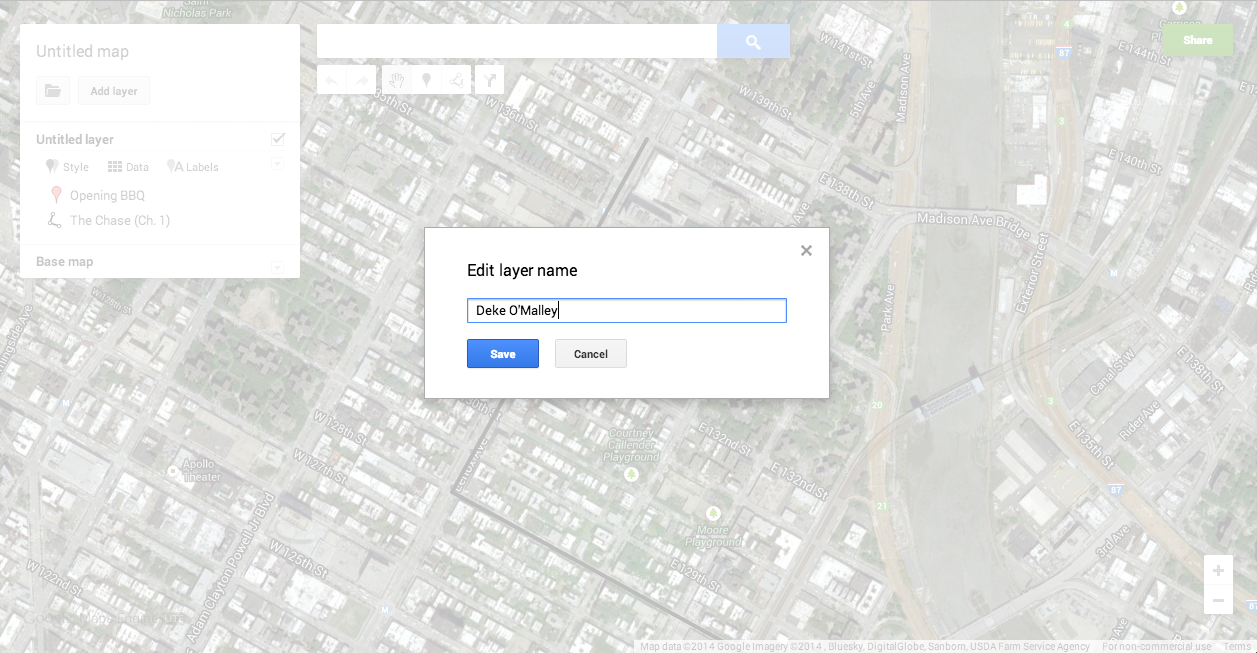
Set Up Style
- On the layer menu, underneath the layer you've just renamed, click the "Style" tab.
- In the dropdown menu that appears, select "Uniform Style".
- This will make the list of data points for this layer appear as one item labelled "All Items."
- Mousing over "All Items," a dripping paint bucket will appear. Clicking it will bring up a color selection menu.
- You should assign a unique color to each character you are tracking.
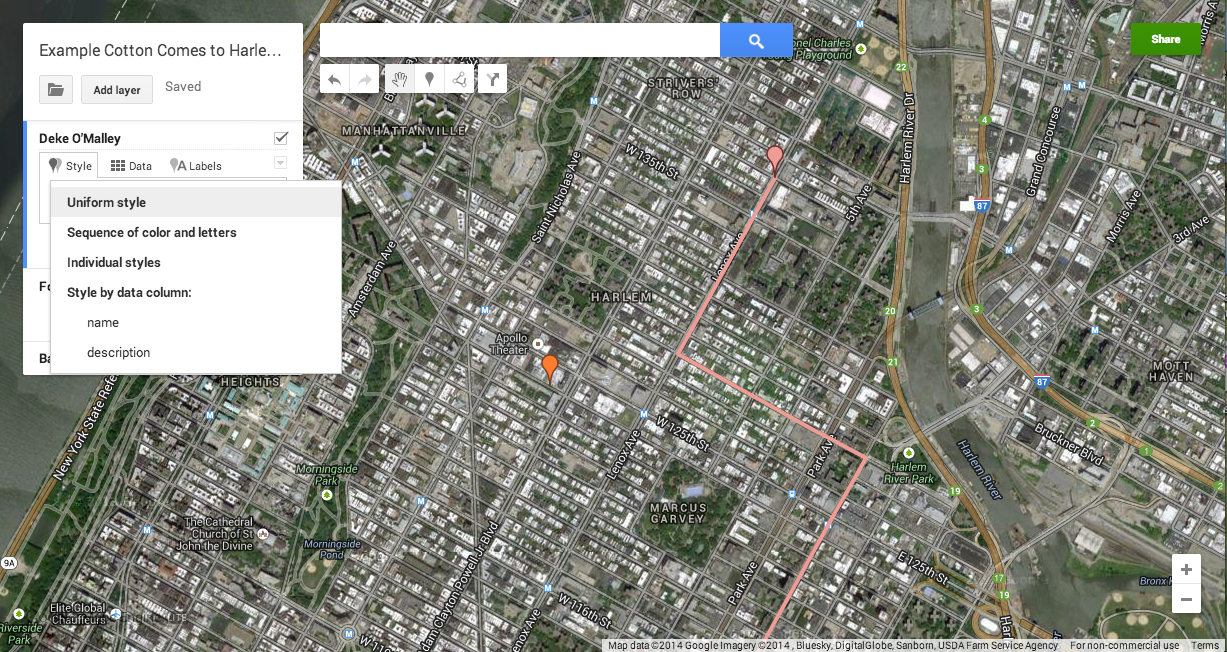
Add More Layers, Pins, and Lines
- Now that you have learned how to add basic functions to the map, continue filling in more information about each character you are tracking to complete your map.
- If you have problems figuring out where a location might be, do research to determine where your best guess to place the pin will be.
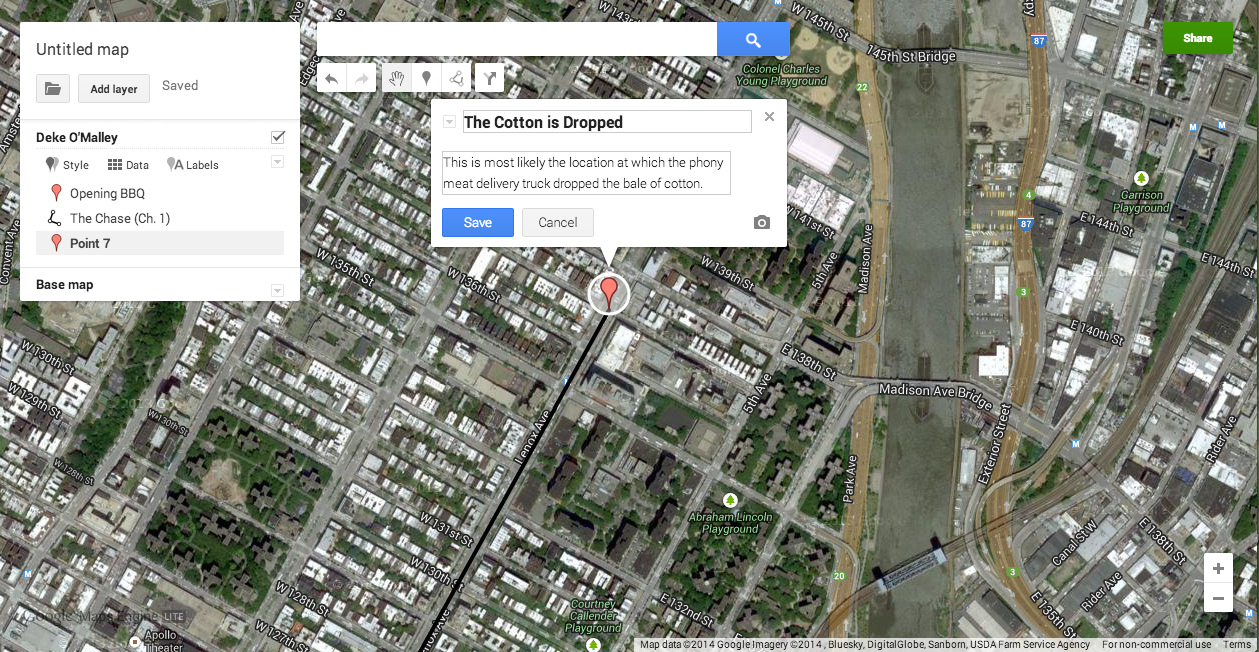
Finishing Up
- When your map is finished, click on the green "Share" button.
- In the resulting dialogue (below), click on the text box below "Invite people:".
- Enter my email address and click "Send." You have now shared your map with me.